Balancing the General Ledger entry
Click the Reporting tab on the CertiPay home page and select Standard – Payroll from the drop-down options. Select the GL Interface Troubleshooter report.
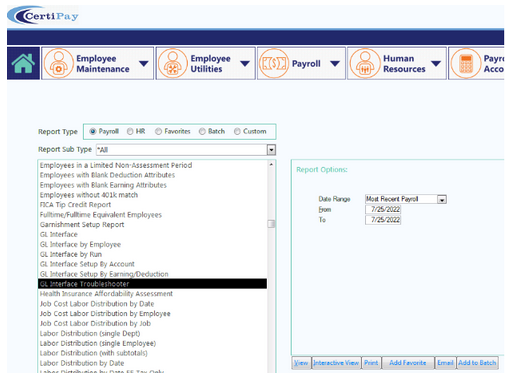
Select a date range from the Date Range list or insert the dates in the From and To dates.
Note: If your General Ledger is produced by the pay date, insert the pay date in both fields. If your report is produced by the month, insert the first date of the month in the From field and the last day of the month in the To field.
Click View to view the Payroll Transaction report.
If you receive a message stating there are payroll transactions without general ledger information set up, click Yes.
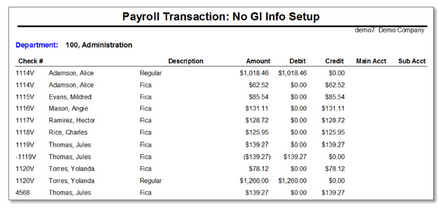
The Description field identifies which earnings and deductions are missing an account code. To enter General Ledger codes for these earnings or deductions, see General Ledger setup overview. Once you have provided codes for all earnings and deductions, then re-run the GL Interface Troubleshooter report.
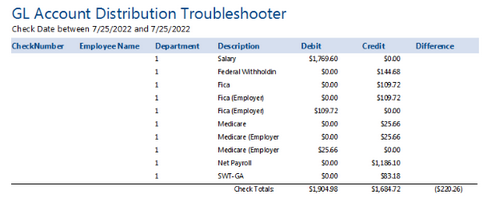
If the General Ledger entry is in balance, this report will be all zeroes. If the General Leger entry is out of balance, this report displays the outage amount in the Difference column.
Troubleshooting out-of-balance general ledger entries
Print the GL Interface Troubleshooter report, if needed. Then from the CertiPay main page, click the Payroll list and select Paycheck History.
-
Click the Check Number field, and enter the check number.
-
From the toolbar, click the Find button.
-
Click the Text Filters field. From the options, select Equals.
-
In the Find What box, enter the check or voucher number.
-
Click Find Next.
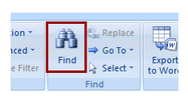
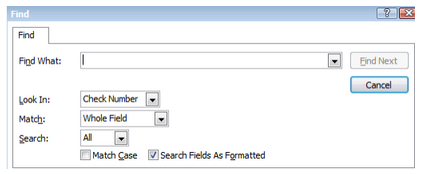
Using the information in Check History, locate the earnings and deductions that are equal to the outage amount shown on the GL Interface Troubleshooter report.
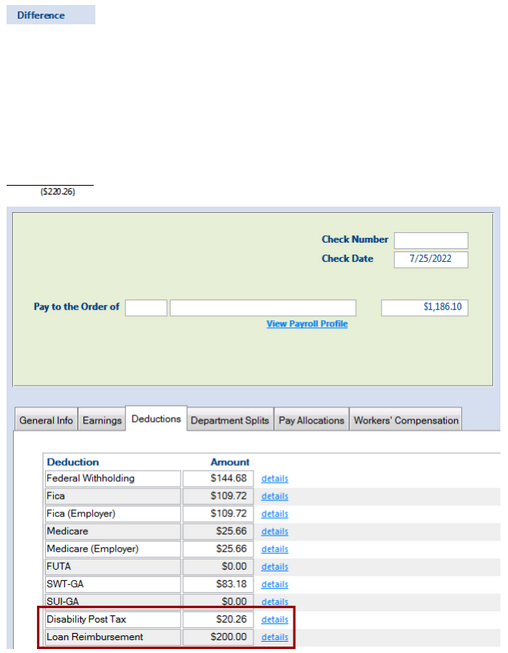
Once information is obtained for each check that is out-of-balance, follow the instructions in the General Ledger setup overview to make corrections to the earnings and deductions.
Once finished, then re-run the GL Interface Troubleshooter report until it shows all zeroes.
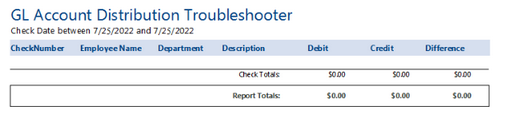
Common errors in General Ledger setup
The following are some common errors that are encountered when setting up the general ledger:
-
New departments have been created without setting up the General Leger account numbers for them.
-
New earning codes and deduction codes have been added without setting up the General Ledger account numbers for them.
-
Earning are set as credits in the General Ledger Setup.
-
Deductions are set as debits in the General Ledger Setup.